NFV clouds are going to be distributed by their very nature. VNFs and applications will be distributed as per the below figure: horizontally across edge (access), regional datacenter (core) and hyperscale datacenters (could be public clouds) or vertically across multiple regional or hyperscale datacenters.

The Linux Foundation Open Network Automation Platform (ONAP) project is a management and orchestration software stack that automates network/SDN service deployment, lifecycle management and service assurance. For the above-mentioned reasons, ONAP is designed to support multiple cloud regions from the ground up.
In this two-part blog, we will walk you through the exact steps to register multiple cloud regions with ONAP for the virtual firewall (vFW) use-case that primarily utilizes SDC, SO, A&AI, VID and APP-C projects (other use cases will be similar but might require slightly different instructions). Try it out and let us know how it goes.
Prerequisites
- ONAP Installation (Amsterdam release)
- OpenStack regions spread across different physical locations
- Valid Subscriber already created under ONAP (e.g Demonstration2)
If you do not have the above, and still want to try this out, here are some alternatives:
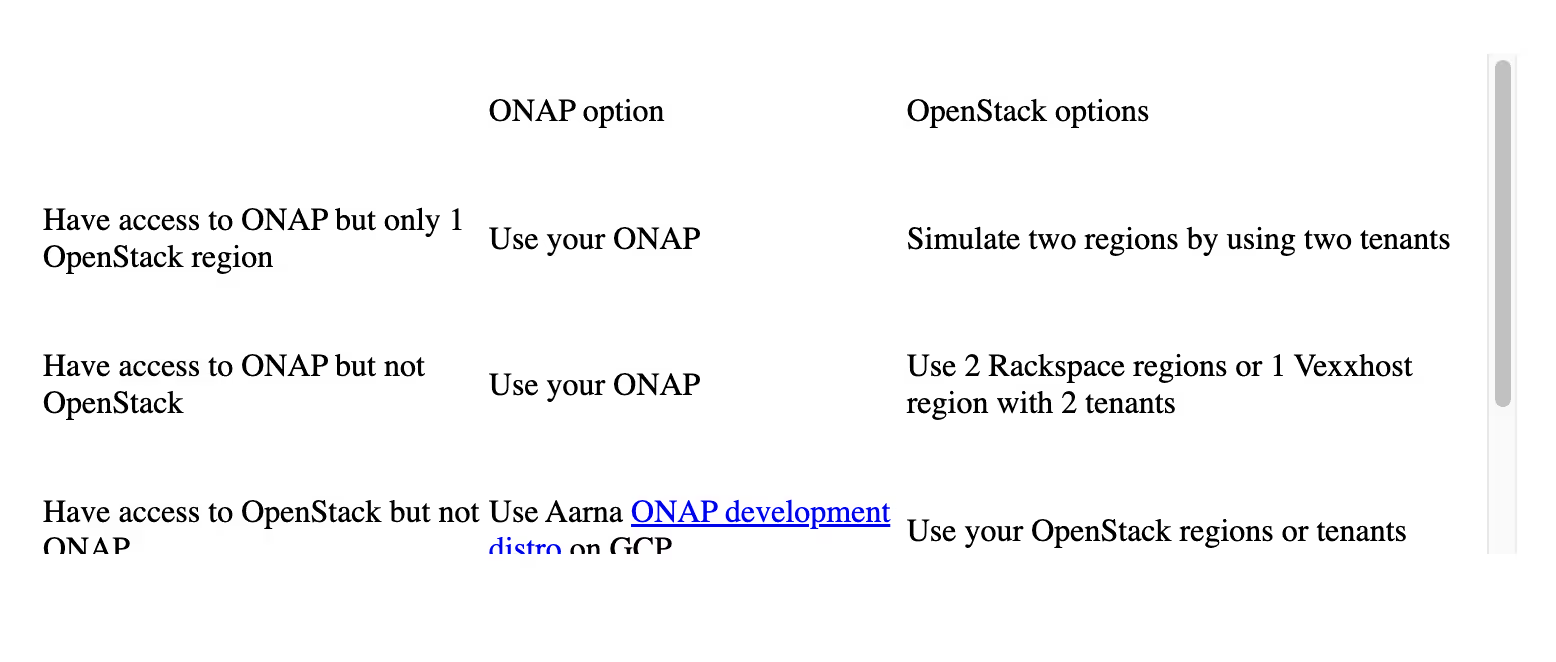
ONAP Region Registration Steps
There are 3 locations where VIM/cloud instance information is stored: A&AI, SO & Robot. The following 7 steps outline the steps and provide sample API calls.
Step 1: Create Complex object(s) in AAI
A complex object in A&AI represent the physical location of a VIM/Cloud instance. Create a complex object for each OpenStack Region that needs to be configured under ONAP
Example script to do create complex object named clli1x:
# Main items to be changed are highlighted, but most of the below
# information should be customized for your region
curl -X PUT \ https://:8443/aai/v11/cloud-infrastructure/complexes/complex/clli1x \
-H ‘X-TransactionId: 9999’ \
-H ‘X-FromAppId: jimmy-postman’ \
-H ‘Real-Time: true’ \
-H ‘Authorization: Basic QUFJOkFBSQ==’ \
-H ‘Content-Type: application/json’ \
-H ‘Accept: application/json’ \
-H ‘Cache-Control: no-cache’ \
-H ‘Postman-Token: 734b5a2e-2a89-1cd3-596d-d69904bcda0a’ \
-d ‘{
"physical-location-id": "clli1x",
"data-center-code": "example-data-center-code-val-6667",
"complex-name": "clli1x",
"identity-url": "example-identity-url-val-28399",
"physical-location-type": "example-physical-location-type-val-28399",
"street1": "example-street1-val-28399",
"street2": "example-street2-val-28399",
"city": "example-city-val-28399",
"state": "example-state-val-28399",
"postal-code": "example-postal-code-val-28399",
"country": "example-country-val-28399",
"region": "example-region-val-28399",
"latitude": "example-latitude-val-28399",
"longitude": "example-longitude-val-28399",
"elevation": "example-elevation-val-28399",
"lata": "example-lata-val-28399"
}’
Step 2: Create Cloud Region object(s) in A&AI
The VIM/Cloud instance is represented as a cloud region object in A&AI and ESR. This representation will be used by VID, APP-C, VFC, DCAE, MultiVIM, etc. Create a cloud region object for each OpenStack Region.
Example script to create cloud region object for the same cloud region:
curl -X PUT \
'https://:8443/aai/v11/cloud-infrastructure/cloud-regions/cloud-region/CloudOwner/Region1x \
-H 'accept: application/json' \
-H 'authorization: Basic QUFJOkFBSQ==' \
-H 'cache-control: no-cache' \
-H 'content-type: application/json' \
-H 'postman-token: f7c57ec5-ac01-7672-2014-d8dfad883cea' \
-H 'real-time: true' \
-H 'x-fromappid: jimmy-postman' \
-H 'x-transactionid: 9999' \
-d ‘{
"cloud-owner": "CloudOwner",
"cloud-region-id": "Region1x",
"cloud-type": "openstack",
"owner-defined-type": "t1",
"cloud-region-version": "",
"cloud-zone": "",
"complex-name": "clli1x",
"identity-url": "/v3>",
"sriov-automation": false,
"cloud-extra-info": "",
"tenants": {
"tenant": [
{
"tenant-id": "",
"tenant-name": ""
}
]
},
"esr-system-info-list":
{
"esr-system-info":
[
{
"esr-system-info-id": "",
"service-url": "/v3>",
"user-name": "",
"password": "",
"system-type": "VIM",
"ssl-cacert": "",
"ssl-insecure": true,
"cloud-domain": "Default",
"default-tenant": ""
}
]
}
}’
Step 3: Associate each Cloud Region object with corresponding Complex Object
This needs to be setup for each cloud region with the corresponding complex object.
Example script to create the association:
curl -X PUT \ https://:8443/aai/v11/cloud-infrastructure/cloud-regions/cloud-region/CloudOwner/Region1x/relationship-list/relationship \
-H 'accept: application/json' \
-H 'authorization: Basic QUFJOkFBSQ==' \
-H 'cache-control: no-cache' \
-H 'content-type: application/json' \
-H 'postman-token: e68fd260-5cac-0570-9b48-c69c512b034f' \
-H 'real-time: true' \
-H 'x-fromappid: jimmy-postman' \
-H 'x-transactionid: 9999' \
-d '{
"related-to": "complex",
"related-link": "/aai/v11/cloud-infrastructure/complexes/complex/clli1x",
"relationship-data": [{
"relationship-key": "complex.physical-location-id",
"relationship-value": "clli1x"
}]
}’
We will cover the remaining 4 steps in the next and final installment of this blog series.
In the meantime if you are looking for ONAP training, professional services or development distros (basically an easy way to try out ONAP < 1 hour), please contact us.



